Converting an image into a window .ico icon is not hard, but it's easy to do the wrong way. Before I learned the right way to do it, I exported a .ico file in the Gimp and it looked terrible. I started with a nice image like this one:

I loaded it into the Gimp paint program and exported it to "icon.ico" and attached it to my executable executable program. Much to my dismay, the resulting icon looked like this in File Explorer:

Even the higher resolution icon in Control Panel Add/Remove programs looks bad:
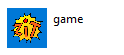
Terrible, right? It's shocking. What is going on here? As I understand it this created a single-resolution icon. Windows does a bad job of auto-scaling the single-size icon. The answer is to create a multi-size icon, (also called an auto-resize icon). This is a single file that contains custom icons at varying resolutions. ImageMagic will generate this multi-size icon effortlessly with the following command:
convert -background none icon.png -define icon:auto-resize icon.ico
The "-background none" option is useful if your icon has a transparent background. Here is what the resulting icon looks like in File Explorer and Control Panel Add/Remove Programs:

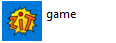
This looks much better than the first attempt at creating it.
